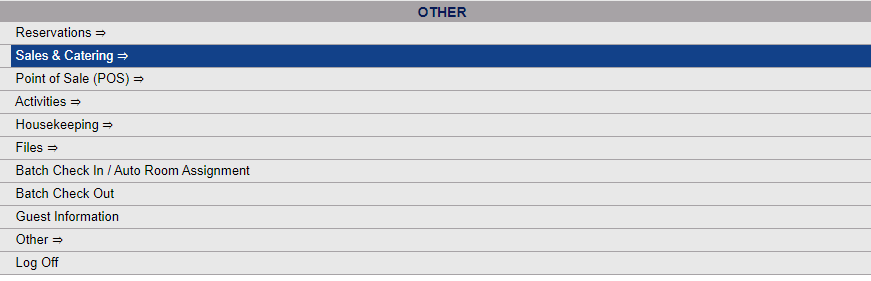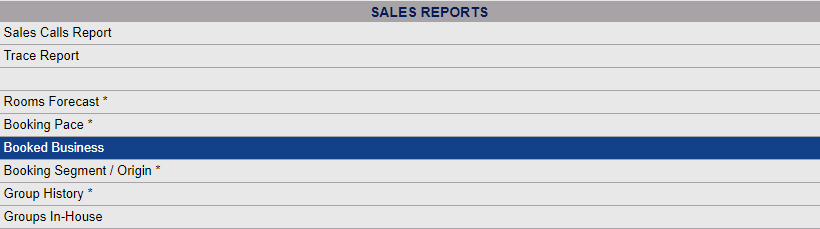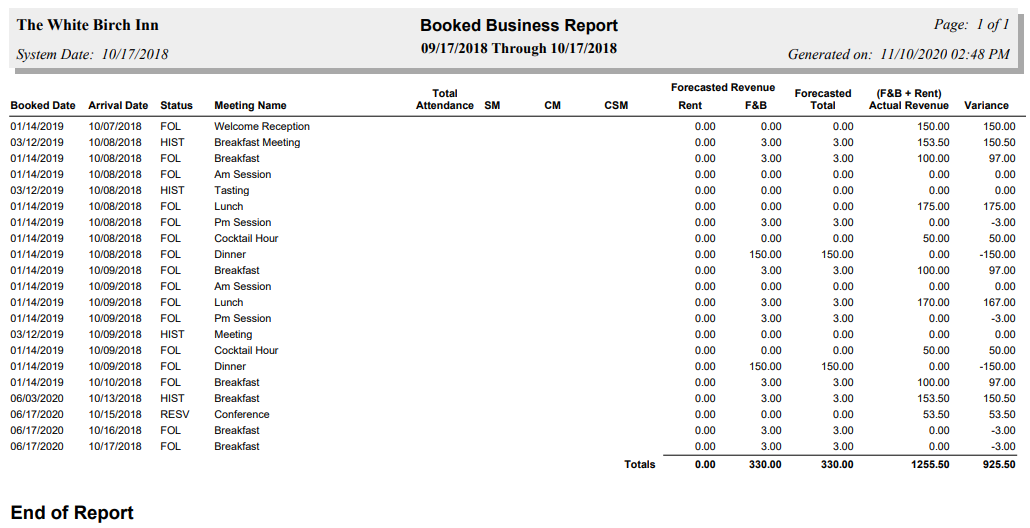The Sales and Catering Menu may be reached either directly from the Quick Menu, or by using the Full Menu and selecting Sales and Catering => from the Other section.
1. Select Sales and Catering => from the Quick Menu (left side of screen).
OR
2. Select Sales and Catering => from the Other section of the Full Menu,
Click the icon on the left for the Full menu.
![]()
This will display the Full menu in a tabular form, with four sections, Registration, Status, Cashier and Other.
Select Sales and Catering => from the Other section.
This will display the Sales and Catering menu in a tabular form, with four sections, Selling Tools, Groups, Sales Reports and Catering Reports.
The Booked Business Report command is in the Sales Reports section.
When the Booked Business Report command is selected, the Booked Business Report screen will open.
You will need to specify the Date Range for the Report.
Use the drop-down menus or the calendar icons to select the date range you wish to have displayed on the report. By default the date selected is today's date.
When finished, click the orange button Print Report.
Once generated, the report shows when the business was booked, the arrival date, status (RESV, FOL, HIST), name of the meeting, total attendance (number of people) if known , the sales/catering/conference service manager associated with the booking, the forecasted banquet revenue (based on the forecast of when the event is added into the system), and the actual revenue (based on the specific detailed items that are attached to the event, such as menu, beverage, room rental, etc). The last column of the report shows the VARIANCE between what was forecasted at the time the business was booked and the actual revenue expected/consumed based on the detailed items attached to the event.
By default, the report is generated in PDF form and opens in a separate browser window. From there you can select to save or print the report, among other options. You can, instead, check the Generate report to Excel checkbox to generate the report to view or print as an Excel file instead of PDF. The information in this case will then be correct for importing into another document rather than immediate viewing.
NOTE: The generated report appears as a pop-up window through your browser. If your browser is set to block pop-ups, you may receive a warning banner at the top of the browser. Click this banner and select to allow pop-ups so that you can view the report.